Set Up Noah MCP in Cursor
Overview
Explore Noah's Business API through natural language. With the Model Context Protocol (MCP) integration for Cursor (The AI Code Editor), you can enhance your developer journey by:
- Asking questions in plain English about Noah's API and getting instant, contextual responses
- Exploring API capabilities without switching between documentation and tools
- Getting immediate answers about business profiles, transactions, and payment methods
- Learning through interaction as you progress through Noah's developer guides
Perfect companion for your developer journey. Instead of constantly referring back to documentation or making manual API calls, simply ask Cursor's AI about Noah's functionality and get the answers you need to keep learning.
Ready to enhance your development experience? Let's get you set up in just a few minutes.
Important: Always Verify AI Outputs
- Double-Check All Results: AI responses may contain errors or misinterpretations. Always validate API data, and business logic before acting on them.
- Environment Safety: Use Sandbox API keys for development and testing. Never use Production keys unless absolutely necessary.
1. Set Up Noah MCP in Cursor
Prerequisites
You'll need a Business API key from the Noah Business Dashboard to get started. Both Production and Sandbox environments are supported.
Make sure that your Node version is 20.18.1 or later. Lower versions are not supported by the Noah MCP Cursor integration described below. When troubleshooting, start by checking your Node version.
Configure Noah MCP in Cursor
- If not installed, download and install Cursor, start it up, and go to Settings | Cursor Settings, click Tools & Integrations, and then click New MCP Server.
- Copy and paste the content below to define the Noah MCP Server:
{
"mcpServers": {
"noah": {
"command": "npx", // or bunx
"args": ["@noah-labs/noah-business-api-mcp"],
"env": {
"NOAH_API_KEY": "your-api-key-here",
}
}
}
}
-
Note the following settings for the above:
- Required:
- NOAH_API_KEY: API key created in the dashboard.
- Optional:
- NOAH_ENVIRONMENT: Possible values: sandbox, production (default: sandbox).
- NOAH_API_BASE_URL: Base path of the API, e.g., https://api.sandbox.noah.com/v1.
- Required:
-
Check that you see this in the editor area, with your API key replacing the placeholder API text shown below:
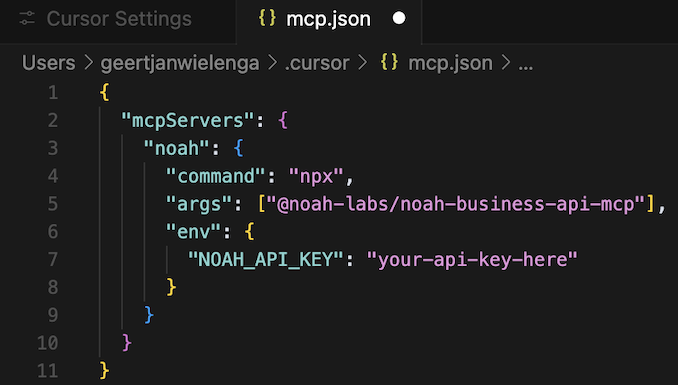
Enable Noah MCP in Cursor
Switch the enable/disable switch to on, so that it is shown in green, together with the available Noah MCP Cursor tools, as shown below.

Verify Your Setup
To confirm Noah MCP is working correctly:
- Restart Cursor after enabling the MCP server
- Open a new chat in Cursor
- Test the connection by asking:
"List my available Noah tools"
You should see Cursor acknowledge the Noah MCP tools are available. If you encounter issues, check that:
- Your API key is valid and has proper permissions
- Node.js version is 20.18.1 or later
- The MCP server shows as "Connected" in the settings
2. Use Cursor AI to Call the Noah Business API
Once your Noah MCP has been set up, open the Cursor chat and try these example prompts:
Customer Management:
"Create a customer onboarding session for cust1234, with return URL https://example.com for USD and EUR""Get payment details for customer cust1234""Show me the transaction history for customer xyz789"
Payment Operations:
"List all available ACH payout channels""Create a new payment method for customer abc123""Check the status of payment transaction tx_456"
API Exploration:
"What Noah API endpoints are available?""Show me how to create a business profile""Generate a code example for processing a USD payment"
Take note of the result returned by Cursor, as shown below.
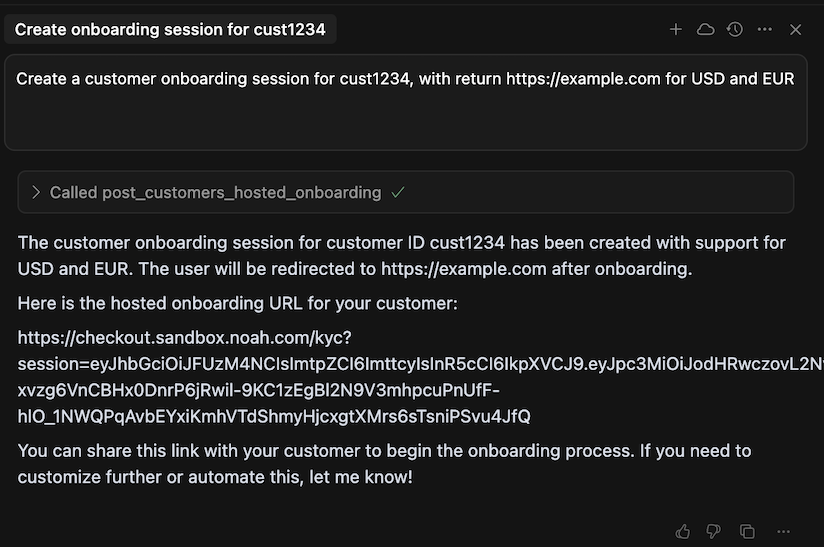
Next Steps:
- Explore the Noah Business API documentation for advanced capabilities
- For questions or support, reach out at business@noah.com
Troubleshooting:
- If tools aren't appearing, verify your API key has the correct permissions
- For connection issues, check Node.js version and restart Cursor
- Review the Cursor MCP logs in Settings → Developer Tools for detailed error messages